이진(바이너리)데이터를 파일 읽기/쓰기방법에 대해 알아보겠습니다. 이진데이터를 파일로 읽기/쓰기를 할경우에는 BinaryReader, BinaryWriter클래스를 주로 사용합니다.
1. 이진데이터 파일저장
먼저 이진데이터를 저장하는 방법입니다. BinaryWriter를 사용해서 int형, string형, byte[]형을 test.bin파일에 저장해보겠습니다. 파일클래스의 경우 using문을 Stream개체를 Open후 Close를 해서 사용합니다.
|
1
2
3
4
5
6
7
8
9
10
11
12
13
14
|
static void WriteBinayData()
{
int a = 1;
string b ="1234";
byte[] arrData = { 0x01, 0x02, 0x03 };
Stream stream = new FileStream("test.bin", FileMode.OpenOrCreate);
using (BinaryWriter wr = new BinaryWriter(stream))
{
wr.Write(a);
wr.Write(b);
wr.Write(arrData);
}
}
|
|
test.bin파일을 저장하면 아래와 같은 이진데이터 형식으로 저장됩니다. 이진데이터를 확인하기 위해서는 Hex정보를 볼수있는 에디터로 열어야합니다. 아래부분은 NotePad++를 이용해서 이전정보를 확인한 결과입니다.
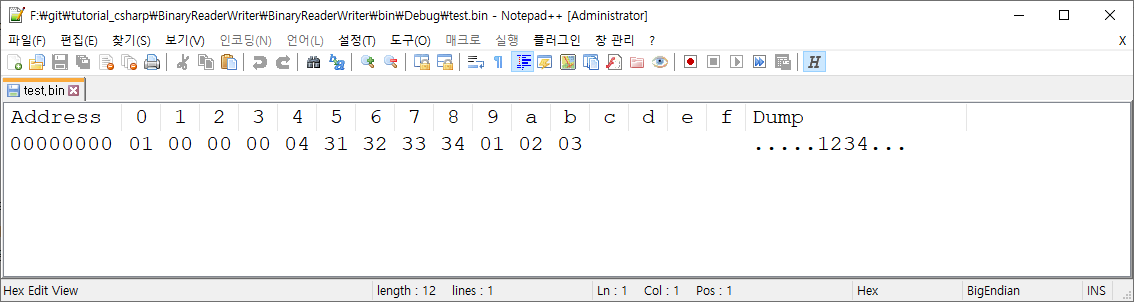
int형은 Little-endian형태로 저장되고, string형 처음한 바이트는 string사이즈 이후는 데이터가 저장됩니다. 바이트배열은 바이트배열그대로의 값이 저장됩니다. 데이터형별로 저장되는 부분관련 상세내용은 아래 MDSN링크를 참고하시면됩니다.
MSDN참고 링크 : BinaryWriter 클래스 (System.IO) | Microsoft Docs
NotePad를 Hex에디터를 보기위해서는 플러그인을 설치하면 됩니다. 참고링크 : https://sosopro.tistory.com/144
2. 이전데이터 파일읽기
이진데이터로 저장된 파일을 읽는방법입니다. 파일저장시 데이터타입을 알고있을 경우에는 아래와 같이 데이터형을 지정해서 받게되면 원하는 데이터 값을 받을수 있습니다.
|
1
2
3
4
5
6
7
8
9
10
11
12
13
14
15
16
17
18
19
20
|
static void ReadBinaryData()
{
using (BinaryReader br = new BinaryReader(File.Open("test.bin", FileMode.Open)))
{
int a;
string b;
byte[] arrData = new byte[3];
a = br.ReadInt32();
b = br.ReadString();
arrData = br.ReadBytes(3);
Console.WriteLine("a:{0}", a);
Console.WriteLine("b:{0}", b);
for (int i = 0; i < arrData.Length; i++)
{
Console.WriteLine("c:{0:x2}", arrData[i]);
}
}
}
|
|
3. 이진데이터 파일읽기(바이트배열로)
이진데이터를 전체 바이트배열로만 받고싶을 경우에는 Stream정보의 Length의 길이값을 배열로 할당후 데이터를 받아서 처리하면됩니다.
|
1
2
3
4
5
6
7
8
9
10
11
12
13
14
|
static void ReadBinaryData1()
{
using (BinaryReader br = new BinaryReader(File.Open("test.bin", FileMode.Open)))
{
long dataLength = br.BaseStream.Length;
byte[] readData = new byte[br.BaseStream.Length];
readData = br.ReadBytes((int)br.BaseStream.Length);
for (int i = 0; i < readData.Length; i++)
{
Console.WriteLine("readData{0}:{1:x2}", i, readData[i]);
}
}
}
|
|
4. 전체소스코드
|
1
2
3
4
5
6
7
8
9
10
11
12
13
14
15
16
17
18
19
20
21
22
23
24
25
26
27
28
29
30
31
32
33
34
35
36
37
38
39
40
41
42
43
44
45
46
47
48
49
50
51
52
53
54
55
56
57
58
59
60
61
62
63
64
65
66
67
68
69
70
71
72
73
|
using System;
using System.Collections.Generic;
using System.Linq;
using System.Text;
using System.Threading.Tasks;
using System.IO;
namespace BinaryReaderWriter
{
class Program
{
static void Main(string[] args)
{
WriteBinayData();
Console.WriteLine("-----------------------------");
ReadBinaryData();
Console.WriteLine("-----------------------------");
ReadBinaryData1();
Console.WriteLine("-----------------------------");
}
static void WriteBinayData()
{
int a = 1;
string b ="1234";
byte[] arrData = { 0x01, 0x02, 0x03 };
Stream stream = new FileStream("test.bin", FileMode.OpenOrCreate);
using (BinaryWriter wr = new BinaryWriter(stream))
{
wr.Write(a);
wr.Write(b);
wr.Write(arrData);
}
}
static void ReadBinaryData()
{
using (BinaryReader br = new BinaryReader(File.Open("test.bin", FileMode.Open)))
{
int a;
string b;
byte[] arrData = new byte[3];
a = br.ReadInt32();
b = br.ReadString();
arrData = br.ReadBytes(3);
Console.WriteLine("a:{0}", a);
Console.WriteLine("b:{0}", b);
for (int i = 0; i < arrData.Length; i++)
{
Console.WriteLine("c:{0:x2}", arrData[i]);
}
}
}
static void ReadBinaryData1()
{
using (BinaryReader br = new BinaryReader(File.Open("test.bin", FileMode.Open)))
{
long dataLength = br.BaseStream.Length;
byte[] readData = new byte[br.BaseStream.Length];
readData = br.ReadBytes((int)br.BaseStream.Length);
for (int i = 0; i < readData.Length; i++)
{
Console.WriteLine("readData{0}:{1:x2}", i, readData[i]);
}
}
}
} |
|
실행결과는 아래와 같이 나타납니다.

'프로그래밍 > C#' 카테고리의 다른 글
| [C#] 2진수,8진수,10진수,16진수로 출력하기 (0) | 2022.02.20 |
|---|---|
| [C#] FTP 이미지파일 업로드/다운로드 (0) | 2021.12.24 |
| [C#] 빌드시 이미지파일 포함하기 (0) | 2021.09.15 |
| [C#] Null문자열제거 string.Replace("\0", string.Empty) (1) | 2021.09.13 |
| [C#] 프로그램 중복실행방지 (뮤텍스,프로세스개수로확인) (0) | 2021.08.22 |